5. Create Search Results Page
Let’s create a page for the search results. In your WordPress admin dashboard. In the left sub-menu tab. Go to ‘Pages’, expand it and click ‘Add New’.
Step 1
Give your page a title. We’re going to name it ‘Search’. If you name it into something else, you will end up with a ‘404 Page Not Found’ error page. Remember I told you to add the word ‘search’ after your blog URL?.
Example: That’s the whole point, to match your URL permalink with form action request inside your WordPress searchbox codes.
Step 2
Before adding the search-results codes to your page. It’s really important for you to click the ‘HTML’ tab on the right next to ‘Visual’ tab. Step 3 After that you can paste the search results code in the textarea.
Note: WordPress visual editor have the bad habit of messing up any type of raw codes written inside the textarea. Refer to image below for Step 1 – 3. 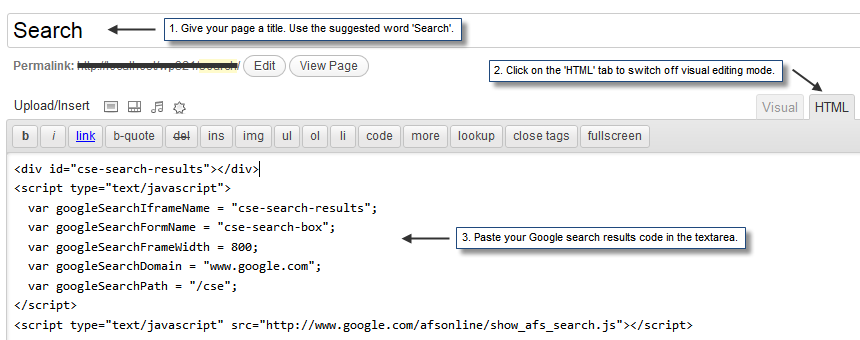
Just under the textarea, you will see a menu bar titled ‘Discussion’. You need to disable the comments, trackbacks and pingbacks feature by uncheck the radio button. You don’t need it anyway. 
Next, on the right sidebar. Look for menu titled ‘Page Attributes’, in the sub-menu you will see a title ‘Template’, under that select input click and highlight ‘No Sidebar’. That’s the php template we created earlier. 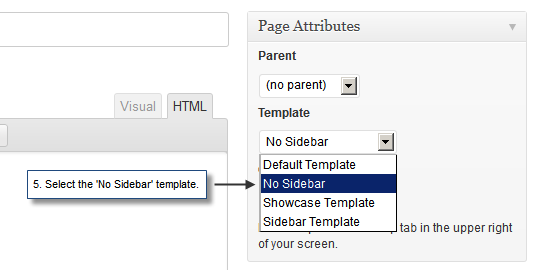

Lastly, ‘Publish’ your page. Exit your admin dashboard and go to your blog front page. Test it by searching your blog using the searchbox. If you followed everything I have instructed you correctly, you will see a list of actual Google search results showing on that page.
Conclusion
That’s conclude my tutorial on how to add Google custom search engine to your WordPress and replacing the default search functions. It’s still works the same as your WordPress standard search capabilities and it doesn’t redirect the search results away from your blog. Giving you the feel as if the Google custom search engine is a standard part of WordPress itself. If you have any questions or comments regarding the tutorial.
Please use the comment box. I’m all ears and open for discussions and suggestions.
Related articles
- Penguin Update 1.1 ? (business.yell.com)
- What is a search engine and how important are they? (business.yell.com)
- What is organic search? (business.yell.com)
- How Googles Panda and Penguin updates could affect your website (business.yell.com)

