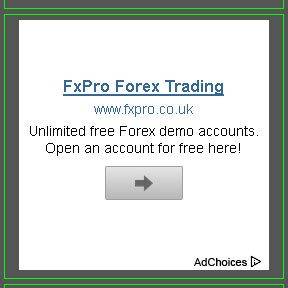Note: This tutorial is used with permission from the original author

| Tools & Supplies. – From Left to Right | ||
|
 |
|
| Items Needed for Mod, but not pictured above. | ||
| 3M Scotch Clear Mounting Tape #4010 |  |
|
|
 |
|
| 1. | First step is Manually Opening the drive, to remove the Tray cover and drive faceplate. Poke a small rod or wire into the tiny access hole and push until the tray releases. |  |
| 2. | The tray faceplate is snapped on and off with tabs along the edges of backside. |  |
| 3. | Use Flat head screw driver to push in the release tabs on the bottom and sides of the Optical drive housing… |  |
| 4. | Use Phillips head screw driver to remove the four screws that fasten together the Optical drive housing. The location and amount of screws may differ on Your Optical drive. |  |
| 5. | Use a heat gun to remove the adhesive label on the drive housing. You can also try peeling off the label by hand, but it may leave behind sticky residue. |  |
| 6. | The Optical drive housing is ready for applying Masking or Painters tape. |  |
| 7. | Use Ruler or Measuring Square to Draw out location for the window. Leave at least 1/4″ or 1/2″ of material of the factory housing for your frame. You need this remaining material to attach the acrylic window to the drive later. |  |
| 8. | Use your Rotary Tool or Dremel with 1.5″ Cutting Wheel to cut out the window opening. |  |
| 9. | Use small hand file to clean the jagged edges after cutting. |  |
| 10. | Use the Tin Snip or Metal Shearer to cut out the Disc’s rotating stabilizer from the piece you removed from the Optical drive housing. |  |
| 11. | Use hand file to clean up the edges after cutting out the disc’s rotating stabilizer. |  |
| 12. | Use a Scissors to cut a small piece of the 3M 4010 Mounting tape then apply it to the top of the Disc stabilizer. |  |
| 13. | Remove Red backing from the small piece of the 3M 4010 Mounting tape |  |
| 14. | Apply the 3M 4010 Mounting tape onto the top of the drive housing, around the perimeter of the window cut-out you made. |  |
| 15. | Place a disc into the drive. |  |
| 16. | Position and center the disc stabilizer onto the disc. |  |
| 17. | Cut your DVD or Blu-Ray drive window into a small piece that measures 5.5″ x 6.5″ . You can use Jigsaw, Table saw or Vertical saw to the cut the sheet of acrylic. |  |
| 18. | Position and apply your new window onto the drive housing and the disc stabilizer. |  |
| 19. | Use a cloth to apply pressure to the window and adhesive tape, then clean off any finger prints from your new window. The next step is Optional. Only if you wish to add LEDs. |  |
| 20. | Use a 3/16″ drill bit, it’s slightly too small, Just work the drill bit around one swipe for each LED hole. You will need to remove the debris caused by drilling the holes! I suggest using a Can of Compressed Air to blow out the tiny debris. |  |
| 21. | Use a strong Clear epoxy or Krazy Glue to hold in the 5mm LEDs. |  |
| 22. | Purchase pre-wired LEDs from Performance-PCs or Mod Zoo Affiliate Phenoptix! |  |
| 23. | LEDs attached and Powered-On! |  |
| 24. | The disc player has been powered on. |  |
| 25. | It finished, and turned out great! Next step is covering up the disc stabilizer and piece of Clear 4010 Tape with something. |  |
| 26. | You can cut your own custom design like this fireball, cut from a aluminum sheet material. |  |
| 27. | Another idea, How about matching the Silver aluminum on your Lian Li or Silverstone Case with Brushed Aluminum Vinyl Film or some type of decal?. |  |

Source: Bill Owen from MnPCTech